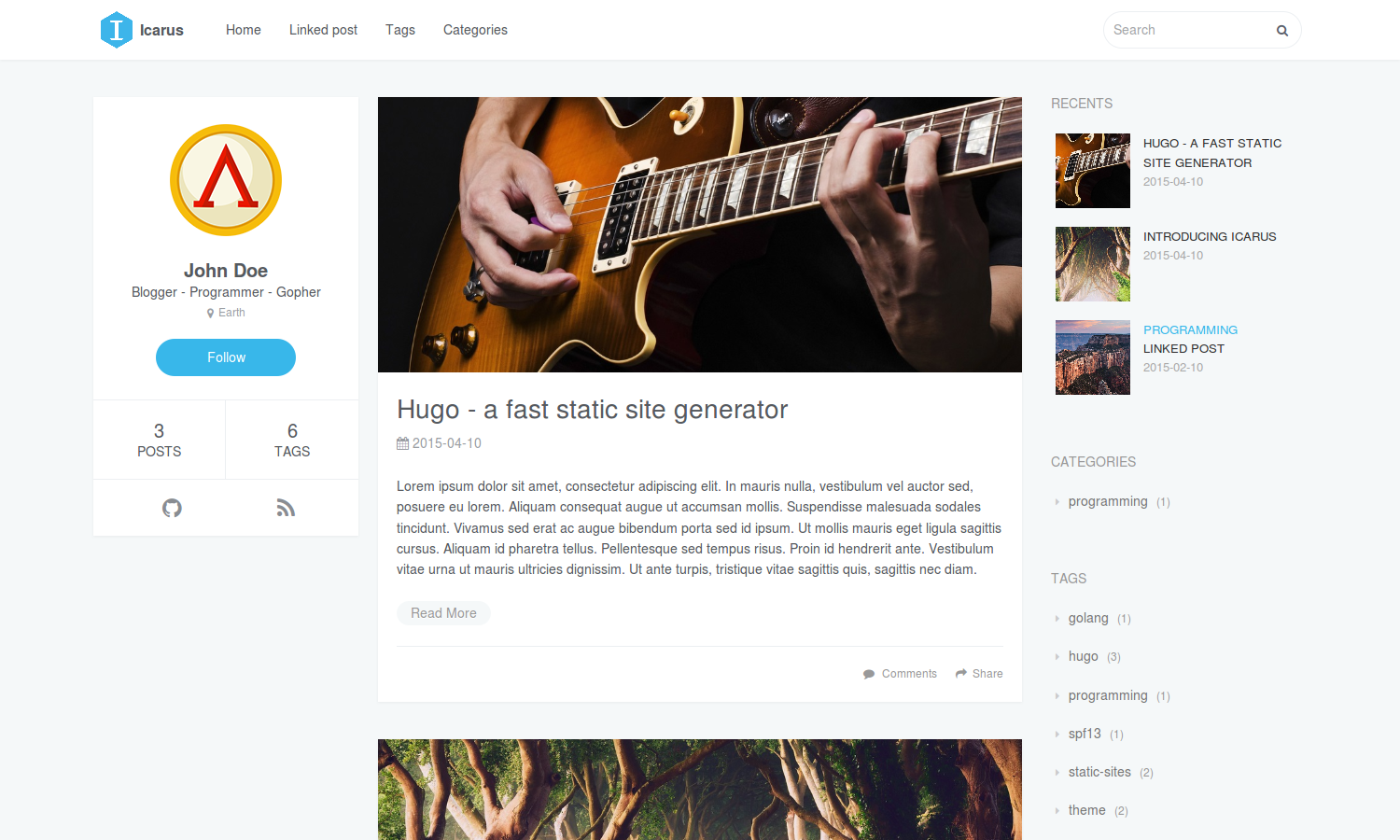Icarus is a responsive and customizable theme for bloggers. It's a port of the same-named theme for Hexo made by Ruipeng Zhang. Noteworthy features of this Hugo theme are the integration of a comment-system powered by Disqus, localization (l10n) support, syntax highlighting for source code, optional widgets for the sidebar and a handful shortcodes to make your life easier.
I assume you've Git installed. Inside the folder of your Hugo site run
$ mkdir themes
$ cd themes
$ git clone https://github.com/digitalcraftsman/hugo-icarus-theme.git
You should see a folder called hugo-icarus-theme inside the themes directory that we created a few moments ago. For more information read the official setup guide of Hugo.
In the next step navigate to the exampleSite folder at themes/hugo-icarus-theme/exampleSite/. Its structure should look similar to this:
exampleSite
├── config.toml
├── content
│ └── post
│ ├── creating-a-new-theme.md
│ ├── go-is-for-lovers.md
│ ├── hugo-is-for-lovers.md
│ ├── introducing-icarus-and-its-features.md
│ ├── linked-post.md
│ └── migrate-from-jekyll.md
├── data
│ └── l10n.toml
└── static
└── banners
└── placeholder.png
In order to get your site running, you need to copy config.toml and data/l10n.toml into the root folders.
Now, let us take a look into the config.toml. Feel free to play around with the settings.
The optional comment system is powered by Disqus. Enter your shortname to enable the comment section under your posts.
disqusShortname = ""
Tip: you can disable the comment section for a single page in its frontmatter:
+++
disable_comments = true
+++You can also define the items menu entries as you like. First, let us link a post that you've written. We can do this in the frontmatter of the post's content file by setting menu to main.
+++
menu = "main"
+++
Furthermore, we can add entries that don't link to posts. Back in the config.toml you'll find a section for the menus:
[[params.menu]]
before = true
label = "Home"
link = "/"
Define a label and enter the URL to resource you want to link. With before you can decide whether the link should appear before or after all linked posts in the menu. Therefore, Home appears before the linked post.
In order to use the full width of the website you can disable the profile on the left and / or the widgets on the right for a single page in the frontmatter:
+++
disable_profile = true
disable_widgets = true
+++This theme also provides a profile section on the left. Add your social network accounts to the profile section on the left by entering your username under social. The links to your account will be create automatically.
Beside the profile section you can add widgets on the right sidebar. The following widgets are available:
- recent articles
- category list
- tag list
- tag cloud
You can deactivate them under params.widgets:
[params.widgets]
recent_articles = false
categories = true
tags = true
tag_cloud = true
You don't blog in English and you want to translate the theme into your native locale? No problem. Take a look in the data folder and you'll find a file l10n.toml that we've copied at the beginning. It contains all strings related to the theme. Just replace the original strings with your own.
After creating a new post you can define a banner by entering the relative path to the image.
banner = "banners/placeholder.png"
This way you can store them either next to the content file or in the static folder.
Mathematical equations in form of LaTeX or MathML code can be rendered with the support of MathJax. MathML works out of the box. If you're using LaTeX you need to wrap your equation with $$.
You can also print formulas inline. In this case wrap the formula only once with $.
Last but not least I included some useful shortcodes to make your life easier.
This way you can include a gallery into your post. Copy the code below into your content file and enter the relative paths to your images.
{{< gallery
"/banners/placeholder.png"
"/banners/placeholder.png"
"/banners/placeholder.png"
>}}
It works the same with JSFiddle examples you want to showcase. The parameter id consists of the username and id of the example.
{{< jsfiddle id="zalun/NmudS" >}}
As descibed in the docs of JSFiddle, you can define which tabs will be shown. Enter the tabs you want to see separated by a comma in the tabs parameter.
{{< jsfiddle id="zalun/NmudS" tabs="html,result" >}}
In order to see your site in action, run Hugo's built-in local server.
$ hugo server
Now enter localhost:1313 in the address bar of your browser.
Have you found a bug or got an idea for a new feature? Feel free to use the issue tracker to let me know. Or make directly a pull request.
This theme is released under the MIT license. For more information read the license.
Thanks to
- Ruipeng Zhang for creating this theme
- Steve Francia for creating Hugo and the awesome community around the project