-
Notifications
You must be signed in to change notification settings - Fork 6.8k
Gif Maker
We have an updated video gif capture spec with requirements we'll be basing future work on.
This is a base idea spec for what may be possible.

- What is it: Users can record their screen and turn the recording into a GIF.
- Authors: Benjamin Leverette and Prudence Phillips
- Spec Status: Draft
David loves using GIFs to add creativity to his typical responses to messages. His friend Amanda emails him and asks what he would like to eat for lunch today. David recently watched a burrito video, so he uses the GIF maker to screen record a brief moment from the video in order to tell Amanda that it's "Burrito Day."
Like all utilities from PowerToys, the GIF Maker feature is for power users and developers who are looking to tune and streamline their Windows experience for greater productivity.
Power users need a way to better record their screens and use the recordings to create GIFs. A teammate held a personal interactions with the community that validate the usefulness of a feature that provides such functionality.
Users currently must use the game bar in order to record the screen, and there is no way to turn recordins into GIFs. There are third-party resources that allow users to create GIFs online after uploading images and videos.
Design and develop a feature that can record screens and turn them into GIFs within an 8 week period.
This feature will give users the ability to screen record and create GIFs effectively and add a new dimension to using GIFs on Windows. Measures of success include:
- A score of an average of 3.75 stars on a new Consumer Design Satisfaction Survey
- 5% increase in number of stars on the Github repo within first month of release
- Installed by 10% of users who have starred the PowerToys Github
- Uninstalled by less than 30% of users who installed
- Launched by over 60% of users who installed
Users may or may not have any open windows on their screen. They can access this utility the same way you would access the Snip & Sketch tool on Windows or using an assigned keyboard shortcut. After the tool has been accessed by the user they can:
-
Start a new screen recording
- The tool will record the user's entire screen
- Video can be saved in multiple formats (.GIF, .MP4, .HEIC, .M4A, etc...)
- The tool will record the user's entire screen
-
Edit an already existing video into a GIF
-
Keyboard Shortcut Suggestions:
- Ctrl + Alt + R
- Ctrl + Alt + G
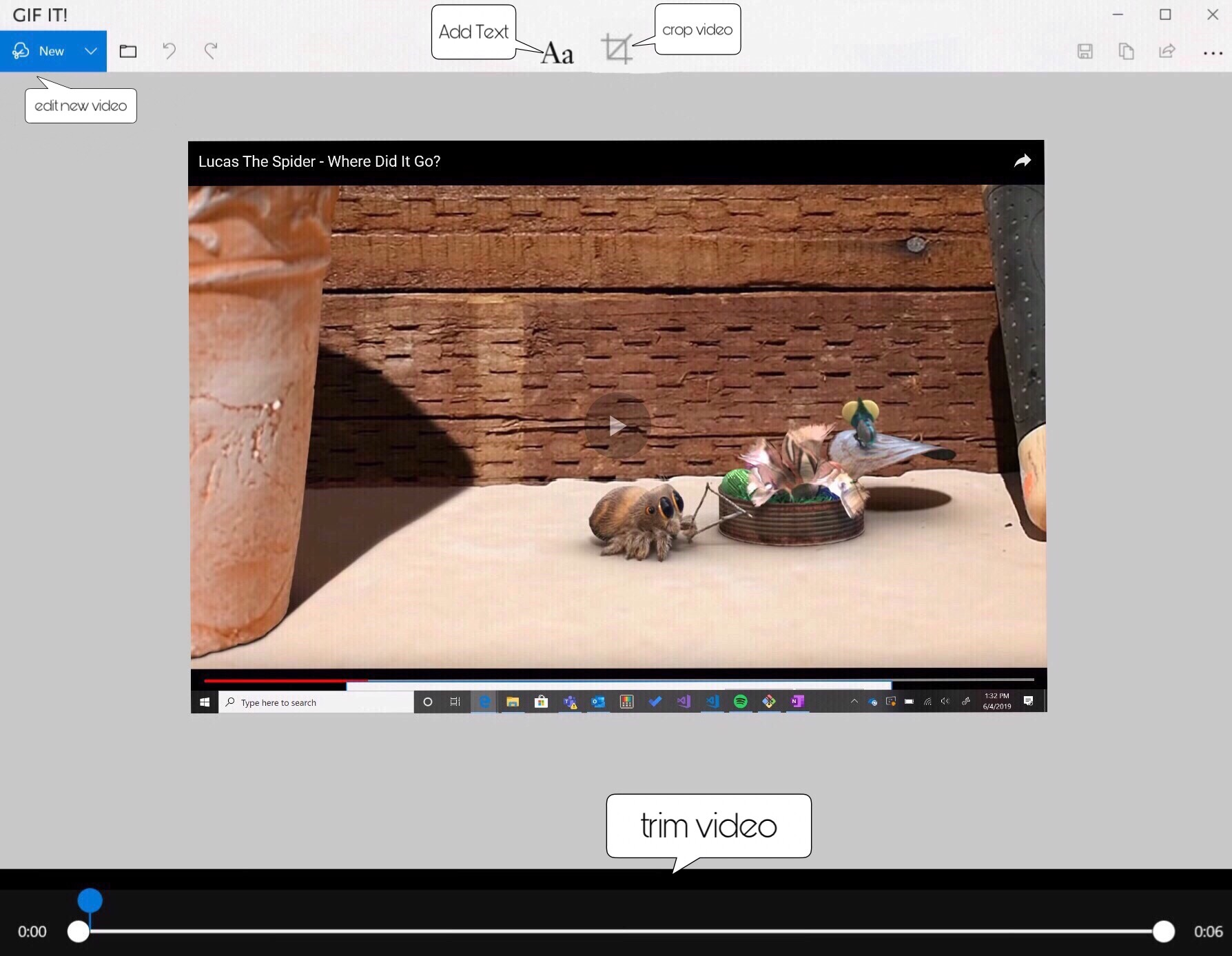
Upon opening the GIF Maker utility, users must click 'New' to begin. They will have two options: 'Record' and 'Open'.
- Record
- Choosing this option closes the GIF Maker window and displays a record button.
- When they click the record button, it starts a brief countdown. Once the countdown concludes, it records the user's entire screen.
- User clicks the stop button to end the recording
- Open
- If the user clicks 'Open', the mini File Explorer window opens for the user to select a video.
- Once a video is selected, it appears in the GIF Maker, below the tool bar, for the user to edit.
- Saving
- Recorded videos can be saved in multiple video formats
- Users can further edit their videos and save them as GIFs
- Add Text
- Users can add text to their videos
- Default Windows fonts will be available
- Crop Video
- Users can crop their videos manually or use the default cropping options. The default options will include:
- 1:1
- 4:3
- 3:2
- 16:9
- Users can also leave their video in their original dimensions
- Users can crop their videos manually or use the default cropping options. The default options will include:
- Trim Video
- Users can trim the length of their videos
- Users can make GIFs with a minimum time of 0.05 seconds and a maximum time of 6.00 seconds
The PowerToys app will have a settings framework for the GIF Maker utility to plug into. The settings framework has a UI frame that creates a page for the utility. Its settings will be represented as a json blob with the following features:
- The user can select to enable or disable the GIF Maker utility's functionality, which initializes or suspends its resource use.
- Similar to the functionality of a switch or radio button, the user will be able to select options for the countdown: 0, 5, or 10 secs.
- Explore Internship Program limits us to an 8-week window to complete the task.
- Availability of public API's