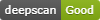VS Code extension to detect bugs and quality issues in JavaScript, TypeScript, React and Vue.js. Works with DeepScan.
DeepScan is a cutting-edge JavaScript code inspection tool that helps you to find bugs and quality issues more precisely by data-flow analysis. You can also use it for React and Vue.js because DeepScan delivers React specialized rules and Vue.js specialized rules.
Note: DeepScan Lite plan or above is needed to use this extension. Visit deepscan.io to gain access to a 14-day free trial.
- Report issues in Problems panel when you open a
*.js,*.jsx,*.mjs,*.ts,*.tsx, and*.vuefile and save it. - Highlight issues in the code.
- Show a rule description using a code action. When you click the light bulb of the issue, you can see the detailed description of the rule and grasp what's the problem.
To use this extension, you should confirm that your code is transferred to the DeepScan server for inspection when you save your changes. You can confirm it by pressing the Confirm button that appears when restarting VS Code after the installation.
Note that your code is completely deleted from the server right after the inspection.
An access token is needed to inspect your code at the DeepScan server. Follow instructions at the DeepScan site to generate the token.
For managing access token, this extension contributes the following commands to the Command Palette:
- Configure Access Token: register the token generated at the DeepScan site.
- Delete Access Token: remove the currently registered token from VS Code. (The token at the server remains unaffected.)
- Show Access Token Info: display the name and expiration date of the current token.
This extension contributes the following variables to the settings:
deepscan.enable: enable/disable DeepScan. Disabled by default. Enabled on per workspace when you confirm.deepscan.server: set an url of DeepScan server. "https://deepscan.io" by default.deepscan.proxy: set an url of proxy server. When you are behind a proxy.deepscan.ignoreRules: set an array of rules to exclude. An example to exclude 'UNUSED_DECL' rule:
{
"deepscan.ignoreRules": [
"UNUSED_DECL"
]
}deepscan.ignorePatterns: set an array of file patterns to exclude. An example to exclude a file andlibdirectory:
{
"deepscan.ignorePatterns": [
"App.vue", "lib/"
]
}deepscan.fileSuffixes: set an array of additional suffixes for files to analyze. An example to analyze*.esfile as a JavaScript file:
{
"deepscan.fileSuffixes": [
".es"
]
}deepscan.showDecorators: enable/disable to show high and medium problems with inline decorators. Enabled by default.
While you can exclude rules project wide via deepscan.ignoreRules option, you can also disable a rule in a file using inline comment.
const x = 0;
x = 1; x + 1; // deepscan-disable-line UNUSED_EXPRBy Ignore this line and Ignore this rule code actions, you can add an inline comment easier.
Read more about it here.
To do an inspection, this extension requires a connection with the DeepScan server. But this connection cannot be established when you are behind a proxy.
For this case, you can try one of the following:
- Set
http_proxyenvironment variable:http_proxyis respected, if any. - Set
deepscan.proxyoption: When you do not have/want a system-widehttp_proxyenvironment variable, you can set the proxy server's URL in thedeepscan.proxyoption.